Creating Multi dimensional Arrays in Javascript
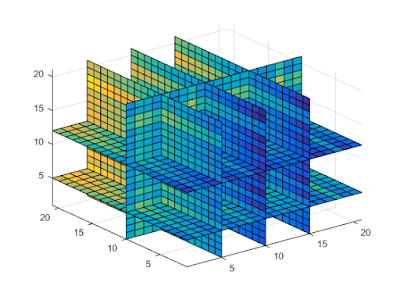
If you asked my opinion about Multidimensional arrays, 3 or 4 years ago, I would have said that they were the most simplistic concept to grasp but the most complicated to implement since this is what pops into my mind as soon as I think of a Multidimensional Array That was ages ago before I discovered the most easiest way, as easy as understanding multidimensional arrays, to implement them. Well, maybe some of you may already be well aware and this might sound like a trivial task, there is a percentage that needs clarification in this concept like I did 4 years ago. So buckle up, here we go. Let's start off with the very basics. What's an Array? The primitive definition of arrays simply stated that " Arrays were a storage medium that could hold a fixed number of values of a single type" . While this is partially true, it not the case anymore. Considering the programming language that I've chosen at hand, I think we can expand this definition an...



